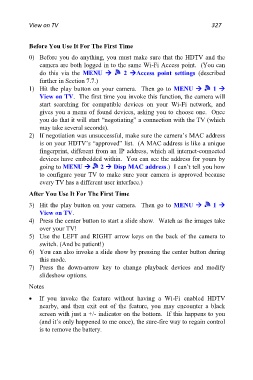Page 327 - Friedman Archives
P. 327
View on TV 327
Before You Use It For The First Time
0) Before you do anything, you must make sure that the HDTV and the
camera are both logged in to the same Wi-Fi Access point. (You can
do this via the MENU 2 Access point settings (described
further in Section 7.7.)
1) Hit the play button on your camera. Then go to MENU 1
View on TV. The first time you invoke this function, the camera will
start searching for compatible devices on your Wi-Fi network, and
gives you a menu of found devices, asking you to choose one. Once
you do that it will start “negotiating” a connection with the TV (which
may take several seconds).
2) If negotiation was unsuccessful, make sure the camera’s MAC address
is on your HDTV’s “approved” list. (A MAC address is like a unique
fingerprint, different from an IP address, which all internet-connected
devices have embedded within. You can see the address for yours by
going to MENU 2 Disp MAC address.) I can’t tell you how
to configure your TV to make sure your camera is approved because
every TV has a different user interface.)
After You Use It For The First Time
3) Hit the play button on your camera. Then go to MENU 1
View on TV.
4) Press the center button to start a slide show. Watch as the images take
over your TV!
5) Use the LEFT and RIGHT arrow keys on the back of the camera to
switch. (And be patient!)
6) You can also invoke a slide show by pressing the center button during
this mode.
7) Press the down-arrow key to change playback devices and modify
slideshow options.
Notes
If you invoke the feature without having a Wi-Fi enabled HDTV
nearby, and then exit out of the feature, you may encounter a black
screen with just a +/- indicator on the bottom. If this happens to you
(and it’s only happened to me once), the sure-fire way to regain control
is to remove the battery.