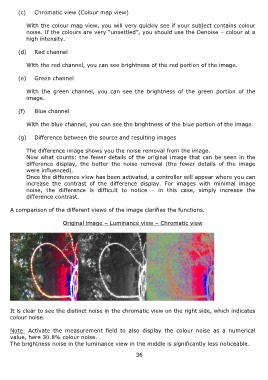Page 36 - DENOISE projects professional - User Manual
P. 36
(c) Chromatic view (Colour map view)
With the colour map view, you will very quickly see if your subject contains colour
noise. If the colours are very “unsettled”, you should use the Denoise – colour at a
high intensity.
(d) Red channel
With the red channel, you can see brightness of the red portion of the image.
(e) Green channel
With the green channel, you can see the brightness of the green portion of the
image.
(f) Blue channel
With the blue channel, you can see the brightness of the blue portion of the image.
(g) Difference between the source and resulting images
The difference image shows you the noise removal from the image.
Now what counts: the fewer details of the original image that can be seen in the
difference display, the better the noise removal (the fewer details of the image
were influenced).
Once the difference view has been activated, a controller will appear where you can
increase the contrast of the difference display. For images with minimal image
noise, the difference is difficult to notice – in this case, simply increase the
difference contrast.
A comparison of the different views of the image clarifies the functions.
Original image – Luminance view – Chromatic view
It is clear to see the distinct noise in the chromatic view on the right side, which indicates
colour noise.
Note: Activate the measurement field to also display the colour noise as a numerical
value, here 30.8% colour noise.
The brightness noise in the luminance view in the middle is significantly less noticeable.
36