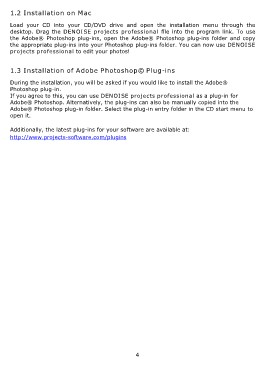Page 4 - DENOISE projects professional - User Manual
P. 4
1.2 Installation on Mac
Load your CD into your CD/DVD drive and open the installation menu through the
desktop. Drag the DENOISE projects professional file into the program link. To use
the Adobe® Photoshop plug-ins, open the Adobe® Photoshop plug-ins folder and copy
the appropriate plug-ins into your Photoshop plug-ins folder. You can now use DENOISE
projects professional to edit your photos!
1.3 Installation of Adobe Photoshop© Plug-ins
During the installation, you will be asked if you would like to install the Adobe®
Photoshop plug-in.
If you agree to this, you can use DENOISE projects professional as a plug-in for
Adobe® Photoshop. Alternatively, the plug-ins can also be manually copied into the
Adobe® Photoshop plug-in folder. Select the plug-in entry folder in the CD start menu to
open it.
Additionally, the latest plug-ins for your software are available at:
http://www.projects-software.com/plugins
4