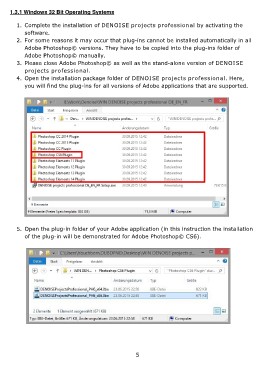Page 5 - DENOISE projects professional - User Manual
P. 5
1.3.1 Windows 32 Bit Operating Systems
1. Complete the installation of DENOISE projects professional by activating the
software.
2. For some reasons it may occur that plug-ins cannot be installed automatically in all
Adobe Photoshop© versions. They have to be copied into the plug-ins folder of
Adobe Photoshop© manually.
3. Please close Adobe Photoshop© as well as the stand-alone version of DENOISE
projects professional.
4. Open the installation package folder of DENOISE projects professional. Here,
you will find the plug-ins for all versions of Adobe applications that are supported.
5. Open the plug-in folder of your Adobe application (in this instruction the installation
of the plug-in will be demonstrated for Adobe Photoshop© CS6).
5