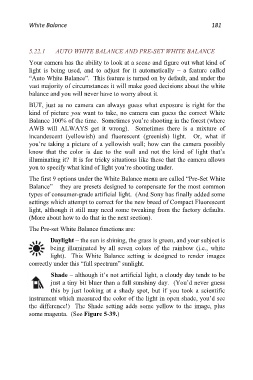Page 181 - Friedman Archives
P. 181
White Balance 181
5.22.1 AUTO WHITE BALANCE AND PRE-SET WHITE BALANCE
Your camera has the ability to look at a scene and figure out what kind of
light is being used, and to adjust for it automatically – a feature called
“Auto White Balance”. This feature is turned on by default, and under the
vast majority of circumstances it will make good decisions about the white
balance and you will never have to worry about it.
BUT, just as no camera can always guess what exposure is right for the
kind of picture you want to take, no camera can guess the correct White
Balance 100% of the time. Sometimes you’re shooting in the forest (where
AWB will ALWAYS get it wrong). Sometimes there is a mixture of
incandescent (yellowish) and fluorescent (greenish) light. Or, what if
you’re taking a picture of a yellowish wall; how can the camera possibly
know that the color is due to the wall and not the kind of light that’s
illuminating it? It is for tricky situations like these that the camera allows
you to specify what kind of light you’re shooting under.
The first 9 options under the White Balance menu are called “Pre-Set White
Balance” – they are presets designed to compensate for the most common
types of consumer-grade artificial light. (And Sony has finally added some
settings which attempt to correct for the new breed of Compact Fluorescent
light, although it still may need some tweaking from the factory defaults.
(More about how to do that in the next section).
The Pre-set White Balance functions are:
Daylight – the sun is shining, the grass is green, and your subject is
being illuminated by all seven colors of the rainbow (i.e., white
light). This White Balance setting is designed to render images
correctly under this “full spectrum” sunlight.
Shade – although it’s not artificial light, a cloudy day tends to be
just a tiny bit bluer than a full sunshiny day. (You’d never guess
this by just looking at a shady spot, but if you took a scientific
instrument which measured the color of the light in open shade, you’d see
the difference!) The Shade setting adds some yellow to the image, plus
some magenta. (See Figure 5-39.)