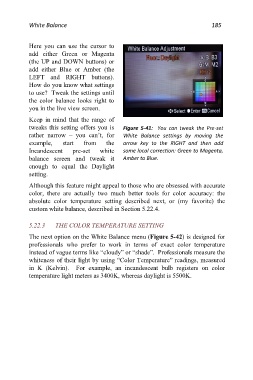Page 185 - Friedman Archives
P. 185
White Balance 185
Here you can use the cursor to
add either Green or Magenta
(the UP and DOWN buttons) or
add either Blue or Amber (the
LEFT and RIGHT buttons).
How do you know what settings
to use? Tweak the settings until
the color balance looks right to
you in the live view screen.
Keep in mind that the range of
tweaks this setting offers you is Figure 5-41: You can tweak the Pre-set
rather narrow – you can’t, for White Balance settings by moving the
example, start from the arrow key to the RIGHT and then add
Incandescent pre-set white some local correction: Green to Magenta,
balance screen and tweak it Amber to Blue.
enough to equal the Daylight
setting.
Although this feature might appeal to those who are obsessed with accurate
color, there are actually two much better tools for color accuracy: the
absolute color temperature setting described next, or (my favorite) the
custom white balance, described in Section 5.22.4.
5.22.3 THE COLOR TEMPERATURE SETTING
The next option on the White Balance menu (Figure 5-42) is designed for
professionals who prefer to work in terms of exact color temperature
instead of vague terms like “cloudy” or “shade”. Professionals measure the
whiteness of their light by using “Color Temperature” readings, measured
in K (Kelvin). For example, an incandescent bulb registers on color
temperature light meters as 3400K, whereas daylight is 5500K.