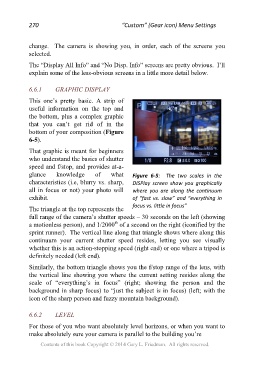Page 270 - Friedman Archives
P. 270
270 “Custom” (Gear icon) Menu Settings
change. The camera is showing you, in order, each of the screens you
selected.
The “Display All Info” and “No Disp. Info” screens are pretty obvious. I’ll
explain some of the less-obvious screens in a little more detail below.
6.6.1 GRAPHIC DISPLAY
This one’s pretty basic. A strip of
useful information on the top and
the bottom, plus a complex graphic
that you can’t get rid of in the
bottom of your composition (Figure
6-5).
That graphic is meant for beginners
who understand the basics of shutter
speed and f/stop, and provides at-a-
glance knowledge of what Figure 6-5: The two scales in the
characteristics (i.e, blurry vs. sharp, DISPlay screen show you graphically
all in focus or not) your photo will where you are along the continuum
exhibit. of “fast vs. slow” and “everything in
The triangle at the top represents the focus vs. little in focus”
full range of the camera’s shutter speeds – 30 seconds on the left (showing
th
a motionless person), and 1/2000 of a second on the right (iconified by the
sprint runner). The vertical line along that triangle shows where along this
continuum your current shutter speed resides, letting you see visually
whether this is an action-stopping speed (right end) or one where a tripod is
definitely needed (left end).
Similarly, the bottom triangle shows you the f/stop range of the lens, with
the vertical line showing you where the current setting resides along the
scale of “everything’s in focus” (right; showing the person and the
background in sharp focus) to “just the subject is in focus) (left; with the
icon of the sharp person and fuzzy mountain background).
6.6.2 LEVEL
For those of you who want absolutely level horizons, or when you want to
make absolutely sure your camera is parallel to the building you’re
Contents of this book Copyright © 2014 Gary L. Friedman. All rights reserved.