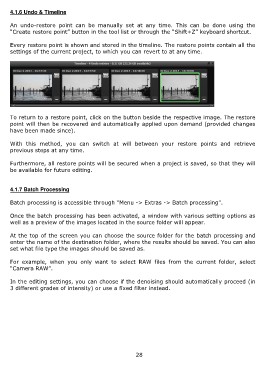Page 28 - DENOISE projects professional - User Manual
P. 28
4.1.6 Undo & Timeline
An undo-restore point can be manually set at any time. This can be done using the
“Create restore point” button in the tool list or through the “Shift+Z” keyboard shortcut.
Every restore point is shown and stored in the timeline. The restore points contain all the
settings of the current project, to which you can revert to at any time.
To return to a restore point, click on the button beside the respective image. The restore
point will then be recovered and automatically applied upon demand (provided changes
have been made since).
With this method, you can switch at will between your restore points and retrieve
previous steps at any time.
Furthermore, all restore points will be secured when a project is saved, so that they will
be available for future editing.
4.1.7 Batch Processing
Batch processing is accessible through “Menu -> Extras -> Batch processing”.
Once the batch processing has been activated, a window with various setting options as
well as a preview of the images located in the source folder will appear.
At the top of the screen you can choose the source folder for the batch processing and
enter the name of the destination folder, where the results should be saved. You can also
set what file type the images should be saved as.
For example, when you only want to select RAW files from the current folder, select
“Camera RAW”.
In the editing settings, you can choose if the denoising should automatically proceed (in
3 different grades of intensity) or use a fixed filter instead.
28