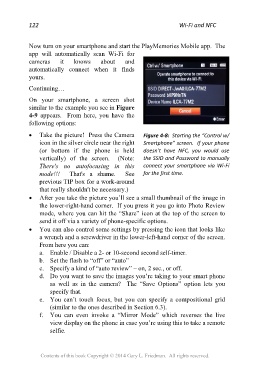Page 122 - Friedman Archives
P. 122
122 Wi-Fi and NFC
Now turn on your smartphone and start the PlayMemories Mobile app. The
app will automatically scan Wi-Fi for
cameras it knows about and
automatically connect when it finds
yours.
Continuing…
On your smartphone, a screen shot
similar to the example you see in Figure
4-9 appears. From here, you have the
following options:
Take the picture! Press the Camera Figure 4-8: Starting the “Control w/
icon in the silver circle near the right Smartphone” screen. If your phone
(or bottom if the phone is held doesn’t have NFC, you would use
vertically) of the screen. (Note: the SSID and Password to manually
There's no autofocusing in this connect your smartphone via Wi-Fi
mode!!! That's a shame. See for the first time.
previous TIP box for a work-around
that really shouldn't be necessary.)
After you take the picture you’ll see a small thumbnail of the image in
the lower-right-hand corner. If you press it you go into Photo Review
mode, where you can hit the “Share” icon at the top of the screen to
send it off via a variety of phone-specific options.
You can also control some settings by pressing the icon that looks like
a wrench and a screwdriver in the lower-left-hand corner of the screen.
From here you can:
a. Enable / Disable a 2- or 10-second second self-timer.
b. Set the flash to “off” or “auto”
c. Specify a kind of “auto review” – on, 2 sec., or off.
d. Do you want to save the images you’re taking to your smart phone
as well as in the camera? The “Save Options” option lets you
specify that.
e. You can’t touch focus, but you can specify a compositional grid
(similar to the ones described in Section 6.3).
f. You can even invoke a “Mirror Mode” which reverses the live
view display on the phone in case you’re using this to take a remote
selfie.
Contents of this book Copyright © 2014 Gary L. Friedman. All rights reserved.