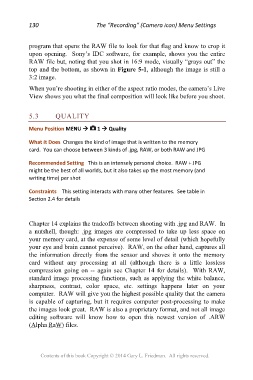Page 130 - Friedman Archives
P. 130
130 The “Recording” (Camera icon) Menu Settings
program that opens the RAW file to look for that flag and know to crop it
upon opening. Sony’s IDC software, for example, shows you the entire
RAW file but, noting that you shot in 16:9 mode, visually “grays out” the
top and the bottom, as shown in Figure 5-1, although the image is still a
3:2 image.
When you’re shooting in either of the aspect ratio modes, the camera’s Live
View shows you what the final composition will look like before you shoot.
5.3 QUALITY
Menu Position MENU 1 Quality
What it Does Changes the kind of image that is written to the memory
card. You can choose between 3 kinds of .jpg, RAW, or both RAW and JPG
Recommended Setting This is an intensely personal choice. RAW + JPG
might be the best of all worlds, but it also takes up the most memory (and
writing time) per shot
Constraints This setting interacts with many other features. See table in
Section 2.4 for details
Chapter 14 explains the tradeoffs between shooting with .jpg and RAW. In
a nutshell, though: .jpg images are compressed to take up less space on
your memory card, at the expense of some level of detail (which hopefully
your eye and brain cannot perceive). RAW, on the other hand, captures all
the information directly from the sensor and shoves it onto the memory
card without any processing at all (although there is a little lossless
compression going on -- again see Chapter 14 for details). With RAW,
standard image processing functions, such as applying the white balance,
sharpness, contrast, color space, etc. settings happens later on your
computer. RAW will give you the highest possible quality that the camera
is capable of capturing, but it requires computer post-processing to make
the images look great. RAW is also a proprietary format, and not all image
editing software will know how to open this newest version of .ARW
(Alpha RaW) files.
Contents of this book Copyright © 2014 Gary L. Friedman. All rights reserved.