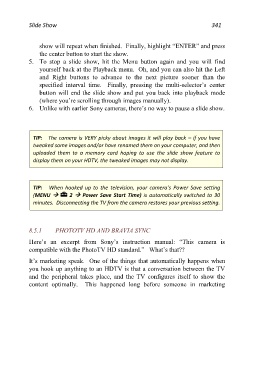Page 341 - Friedman Archives
P. 341
Slide Show 341
show will repeat when finished. Finally, highlight “ENTER” and press
the center button to start the show.
5. To stop a slide show, hit the Menu button again and you will find
yourself back at the Playback menu. Oh, and you can also hit the Left
and Right buttons to advance to the next picture sooner than the
specified interval time. Finally, pressing the multi-selector’s center
button will end the slide show and put you back into playback mode
(where you’re scrolling through images manually).
6. Unlike with earlier Sony cameras, there’s no way to pause a slide show.
TIP: The camera is VERY picky about images it will play back – if you have
tweaked some images and/or have renamed them on your computer, and then
uploaded them to a memory card hoping to use the slide show feature to
display them on your HDTV, the tweaked images may not display.
TIP: When hooked up to the television, your camera’s Power Save setting
(MENU 2 Power Save Start Time) is automatically switched to 30
minutes. Disconnecting the TV from the camera restores your previous setting.
8.5.1 PHOTOTV HD AND BRAVIA SYNC
Here’s an excerpt from Sony’s instruction manual: “This camera is
compatible with the PhotoTV HD standard.” What’s that??
It’s marketing speak. One of the things that automatically happens when
you hook up anything to an HDTV is that a conversation between the TV
and the peripheral takes place, and the TV configures itself to show the
content optimally. This happened long before someone in marketing