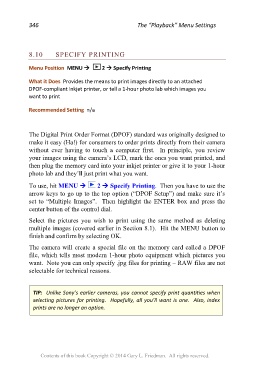Page 346 - Friedman Archives
P. 346
346 The “Playback” Menu Settings
8.10 SPECIFY PRINTING
Menu Position MENU 2 Specify Printing
What it Does Provides the means to print images directly to an attached
DPOF-compliant inkjet printer, or tell a 1-hour photo lab which images you
want to print
Recommended Setting n/a
The Digital Print Order Format (DPOF) standard was originally designed to
make it easy (Ha!) for consumers to order prints directly from their camera
without ever having to touch a computer first. In principle, you review
your images using the camera’s LCD, mark the ones you want printed, and
then plug the memory card into your inkjet printer or give it to your 1-hour
photo lab and they’ll just print what you want.
To use, hit MENU 2 Specify Printing. Then you have to use the
arrow keys to go up to the top option (“DPOF Setup”) and make sure it’s
set to “Multiple Images”. Then highlight the ENTER box and press the
center button of the control dial.
Select the pictures you wish to print using the same method as deleting
multiple images (covered earlier in Section 8.1). Hit the MENU button to
finish and confirm by selecting OK.
The camera will create a special file on the memory card called a DPOF
file, which tells most modern 1-hour photo equipment which pictures you
want. Note you can only specify .jpg files for printing – RAW files are not
selectable for technical reasons.
TIP: Unlike Sony’s earlier cameras, you cannot specify print quantities when
selecting pictures for printing. Hopefully, all you’ll want is one. Also, index
prints are no longer an option.
Contents of this book Copyright © 2014 Gary L. Friedman. All rights reserved.