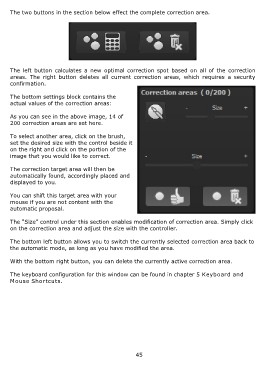Page 45 - DENOISE projects professional - User Manual
P. 45
The two buttons in the section below effect the complete correction area.
The left button calculates a new optimal correction spot based on all of the correction
areas. The right button deletes all current correction areas, which requires a security
confirmation.
The bottom settings block contains the
actual values of the correction areas:
As you can see in the above image, 14 of
200 correction areas are set here.
To select another area, click on the brush,
set the desired size with the control beside it
on the right and click on the portion of the
image that you would like to correct.
The correction target area will then be
automatically found, accordingly placed and
displayed to you.
You can shift this target area with your
mouse if you are not content with the
automatic proposal.
The “Size” control under this section enables modification of correction area. Simply click
on the correction area and adjust the size with the controller.
The bottom left button allows you to switch the currently selected correction area back to
the automatic mode, as long as you have modified the area.
With the bottom right button, you can delete the currently active correction area.
The keyboard configuration for this window can be found in chapter 5 Keyboard and
Mouse Shortcuts.
45