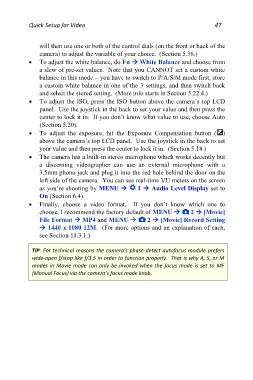Page 47 - Friedman Archives
P. 47
Quick Setup for Video 47
will then use one or both of the control dials (on the front or back of the
camera) to adjust the variable of your choice. (Section 5.36.)
To adjust the white balance, do Fn White Balance and choose from
a slew of pre-set values. Note that you CANNOT set a custom white
balance in this mode – you have to switch to P/A/S/M mode first, store
a custom white balance in one of the 3 settings, and then switch back
and select the stored setting. (More info starts in Section 5.22.4.)
To adjust the ISO, press the ISO button above the camera’s top LCD
panel. Use the joystick in the back to set your value and then press the
center to lock it in. If you don’t know what value to use, choose Auto
(Section 5.20).
To adjust the exposure, hit the Exposure Compensation button ( )
above the camera’s top LCD panel. Use the joystick in the back to set
your value and then press the center to lock it in. (Section 5.18.)
The camera has a built-in stereo microphone which works decently but
a discerning videographer can use an external microphone with a
3.5mm phono jack and plug it into the red hole behind the door on the
left side of the camera. You can see real-time VU meters on the screen
as you’re shooting by MENU 1 Audio Level Display set to
On (Section 6.4).
Finally, choose a video format. If you don’t know which one to
choose, I recommend the factory default of MENU 2 [Movie]
File Format MP4 and MENU 2 [Movie] Record Setting
1440 x 1080 12M. (For more options and an explanation of each,
see Section 11.3.1.)
TIP: For technical reasons the camera’s phase-detect autofocus module prefers
wide-open f/stop like f/3.5 in order to function properly. That is why A, S, or M
modes in Movie mode can only be invoked when the focus mode is set to MF
(Manual Focus) via the camera’s focus mode knob.