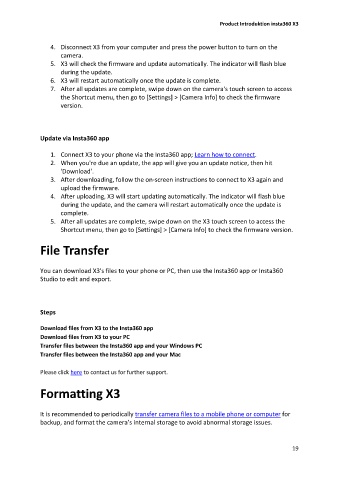Page 19 - Before You Start
P. 19
Product Introduktion insta360 X3
4. Disconnect X3 from your computer and press the power button to turn on the
camera.
5. X3 will check the firmware and update automatically. The indicator will flash blue
during the update.
6. X3 will restart automatically once the update is complete.
7. After all updates are complete, swipe down on the camera's touch screen to access
the Shortcut menu, then go to [Settings] > [Camera Info] to check the firmware
version.
Update via Insta360 app
1. Connect X3 to your phone via the Insta360 app; Learn how to connect.
2. When you're due an update, the app will give you an update notice, then hit
'Download'.
3. After downloading, follow the on-screen instructions to connect to X3 again and
upload the firmware.
4. After uploading, X3 will start updating automatically. The indicator will flash blue
during the update, and the camera will restart automatically once the update is
complete.
5. After all updates are complete, swipe down on the X3 touch screen to access the
Shortcut menu, then go to [Settings] > [Camera Info] to check the firmware version.
File Transfer
You can download X3's files to your phone or PC, then use the Insta360 app or Insta360
Studio to edit and export.
Steps
Download files from X3 to the Insta360 app
Download files from X3 to your PC
Transfer files between the Insta360 app and your Windows PC
Transfer files between the Insta360 app and your Mac
Please click here to contact us for further support.
Formatting X3
It is recommended to periodically transfer camera files to a mobile phone or computer for
backup, and format the camera’s internal storage to avoid abnormal storage issues.
19