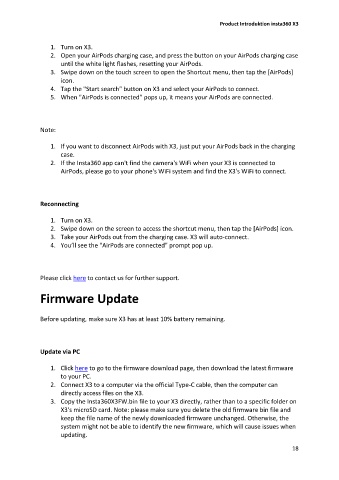Page 18 - Before You Start
P. 18
Product Introduktion insta360 X3
1. Turn on X3.
2. Open your AirPods charging case, and press the button on your AirPods charging case
until the white light flashes, resetting your AirPods.
3. Swipe down on the touch screen to open the Shortcut menu, then tap the [AirPods]
icon.
4. Tap the "Start search" button on X3 and select your AirPods to connect.
5. When "AirPods is connected" pops up, it means your AirPods are connected.
Note:
1. If you want to disconnect AirPods with X3, just put your AirPods back in the charging
case.
2. If the Insta360 app can't find the camera's WiFi when your X3 is connected to
AirPods, please go to your phone's WiFi system and find the X3's WiFi to connect.
Reconnecting
1. Turn on X3.
2. Swipe down on the screen to access the shortcut menu, then tap the [AirPods] icon.
3. Take your AirPods out from the charging case. X3 will auto-connect.
4. You’ll see the "AirPods are connected" prompt pop up.
Please click here to contact us for further support.
Firmware Update
Before updating, make sure X3 has at least 10% battery remaining.
Update via PC
1. Click here to go to the firmware download page, then download the latest firmware
to your PC.
2. Connect X3 to a computer via the official Type-C cable, then the computer can
directly access files on the X3.
3. Copy the Insta360X3FW.bin file to your X3 directly, rather than to a specific folder on
X3's microSD card. Note: please make sure you delete the old firmware bin file and
keep the file name of the newly downloaded firmware unchanged. Otherwise, the
system might not be able to identify the new firmware, which will cause issues when
updating.
18